PDF Generation of report files
27/11/14 21:21 Filed in: Python
I finally got round to adding some code that creates pdf files such that you can convert the “XML” result files into something more readable. However this new functionality requires a Java8 VM to work. You can download the latest build here.
All you need to do is to run swingbench and from the menu save the summary results.
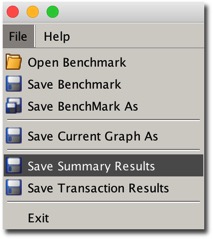
Minibench and charbench will automatically create a results config file in the local directory after a benchmark run. The file that’s created will typically start with “result” and it should look something like this.
[bin]$ ls ccwizard.xml coordinator oewizard shwizard.xmlbmcompare charbench data oewizard.xml swingbenchccconfig.xml clusteroverview debug.log results.xml swingconfig.xmlccwizard clusteroverview.xml minibench shwizardAll you need to do after this is to run the “results2pdf command
[bin]$ ./results2pdf -c results2pdf
There’s really only 2 command line options
[bin]$ ./results2pdf -husage: parameters: -c the config file to convert from xml to pdf -debug send debug information to stdout -h,--help print this message -o output filenameThey are for the input file (-c) and the output file (-o).
The resultant file will contain tables and graphs. The type of data will depend heavily on the type of stats collected in the benchmark. For the richest collection you should enable
An example of the output can be found here.
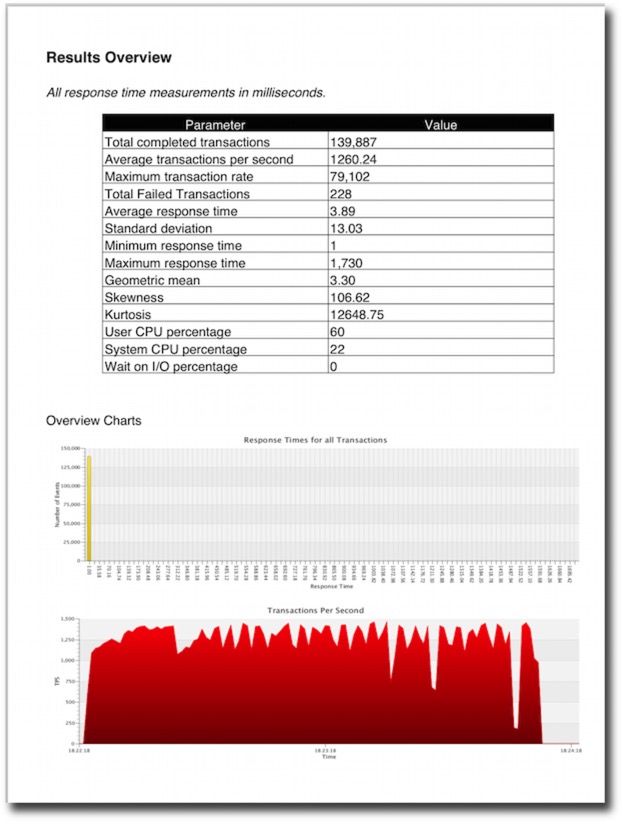
I plan to try and have the resultant pdf generated and displayed at the end of every bench mark. I’ll include this functionality in a future build.
All you need to do is to run swingbench and from the menu save the summary results.
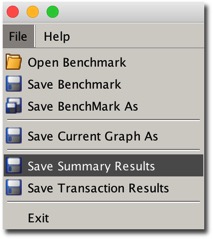
Minibench and charbench will automatically create a results config file in the local directory after a benchmark run. The file that’s created will typically start with “result” and it should look something like this.
[bin]$ ls ccwizard.xml coordinator oewizard shwizard.xmlbmcompare charbench data oewizard.xml swingbenchccconfig.xml clusteroverview debug.log results.xml swingconfig.xmlccwizard clusteroverview.xml minibench shwizardAll you need to do after this is to run the “results2pdf command
[bin]$ ./results2pdf -c results2pdf
There’s really only 2 command line options
[bin]$ ./results2pdf -husage: parameters: -c
The resultant file will contain tables and graphs. The type of data will depend heavily on the type of stats collected in the benchmark. For the richest collection you should enable
- Full stats collection
- Database statistics collection
- CPU collection
An example of the output can be found here.
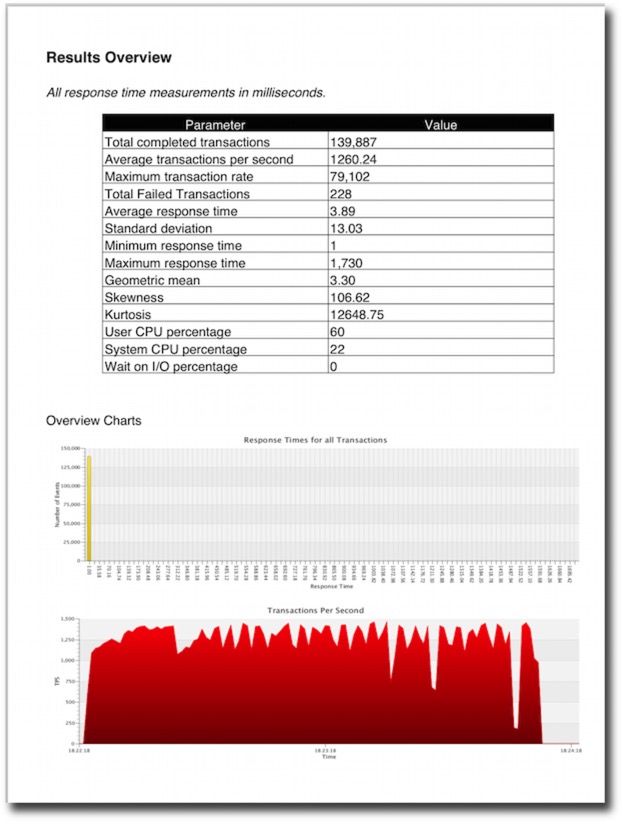
I plan to try and have the resultant pdf generated and displayed at the end of every bench mark. I’ll include this functionality in a future build.
blog comments powered by Disqus